Account history, closed trades
Video Transcript
Account history, closed trades
Information about all trade operations performed is stored in the "Account History" tab of “Terminal” window.
Commands allows you to manage the history range and data performance, as well as commands of history data export are grouped in the context menu:
Information about all trade operations performed is stored in the "Account History" tab of “Terminal” window.
-
The entire history is displayed as a table with the following fields (from left to right):
- Order – operation ticket number. It is the unique number of a trade operation;
- Time – time of position opening. It is given in “year.month.day” “hour:minute” format. This is the time when the position was opened;
- Type – trade operation type. Only three types of trade operations can be found here: "Balance" – entering of funds in the account, "Buy" – a long position, and "Sell" – a short position;
- Size – amount of lots participated in the operation;
- Symbol – this field shows the name of the security participated in the operation;
- Price – price of position opening. This is the price at which the position was opened;
- S/L – level of the Stop Loss order placed. If a trade position was closed by this order, its corresponding cell will be colored in red, and "[s/l]" will appear in the field of comments. If no order was placed, zero value will appear in this field. On the other hand, if the order was placed, but did not trigger, its value will still be shown in this field. At that, the cell will not be colored, and no "[s/l]" will be output in the field of comments. More details about working with orders are given in the corresponding section;
- T/P – level of the Take Profit order placed. If a trade position was closed by this order, its corresponding cell will be colored in green, and "[t/p]" will appear in the field of comments. If no order was placed, zero value will appear in this field. On the other hand, if the order was placed, but did not trigger, its value will still be shown in this field. At that, the cell will not be colored, and no "[t/p]" will be output in the field of comments.
- Time – time of position closing.
- Price – this is the price at which the position was closed;
- Swap – the swaps charged are stored in this field;
- Profit – the financial result of transaction will be written in this field. Positive number means that the transaction was profitable, and the negative one does vice versa. The profit is shown only in the deposit currency here, unlike it is in the field of the same name in the "Trade" tab.
Commands allows you to manage the history range and data performance, as well as commands of history data export are grouped in the context menu:
- All History – show the entire account history. At this command execution, the whole financial history of the account will appear in the screen without any limitations by time;
- Last 3 Months – show only the last 3-months history.
- Last Month – show only the last month history.
- Custom Period – show history for the selected period. At this command execution, the window that manages the history range will appear where one can select one of the pre-defined ranges (the "Period" field) or specify them manually in the fields of "From" and "to". The history of orders is requested by their close time;
- Save as Report – save the account history as a report in the form of the HTML file. At that, a window allows you to select a path for saving of the file will appear;
- Save as Detailed Report – save the account history as a report in the form of the HTML file. A detailed report differs from a normal one for an additional set of parameters. After this command has been executed, a window allows you to select a path for saving the file will appear.